If you’re eager to set up a dedicated server for Palworld and transfer your existing singleplayer or multiplayer save to it, you’ve come to the right place. This guide will walk you through the process seamlessly, ensuring a hassle-free transition to your new dedicated server.
Palworld Dedicated Servers:
Palworld provides the option to set up dedicated servers using either the official server tool or third-party services. Dedicated servers offer the advantage of hosting multiplayer games with more than four friends, a limitation in non-dedicated servers. If you’re ready to embark on hosting your dedicated server and wish to transfer your current world, this guide has all the details you need.
Pre-Transfer Considerations:
Before diving into the transfer process, there are a few important considerations to keep in mind. While the transfer itself is relatively straightforward, it’s essential to note that your progress won’t carry forward to the new server. Although some players have found workarounds to retain inventory items, such as storing them in chests, capturing pals and progressing through levels will still be necessary. Pocket Pair, the game’s developers, have hinted at future developments, including Server Transfers and Migration, so keeping an eye on updates is advisable.
How to Transfer Existing Save to Dedicated Server in Palworld:
1. Accessing World Save Files:
- Launch the game and navigate to the World Select Menu.
- Select the server you want to transfer and choose the files option at the bottom left corner.
2. Locating Dedicated Server Save Files:
- For Steam users: \steamapps\common\PalServer\Pal\Saved\SaveGames\0
- For Xbox Game Pass users: \AppData\Local\Pal\Saved\SaveGames\0
3. Backing Up Dedicated Server Files:
- Locate the dedicated server folder and create a backup of its contents.
- Delete all files inside the dedicated server folder.
4. Copying Existing World Files:
- Copy the files from your existing world and paste them into the dedicated server folder.
5. Third-Party Service Consideration:
- If using a third-party service, an FTP program may be required to transfer files.
6. Modifying GameUserSettings.ini:
- Access the GameUserSettings.ini file.
- Replace the DedicatedServerName with the folder name where you copied the files.
- Save the file.
By following these steps, your existing world saves will be successfully transferred to your new dedicated server in Palworld, excluding your progress. Keep an eye on future updates from Pocket Pair for potential improvements and additional features. Enjoy hosting your dedicated server and exploring the vast world of Palworld with friends!


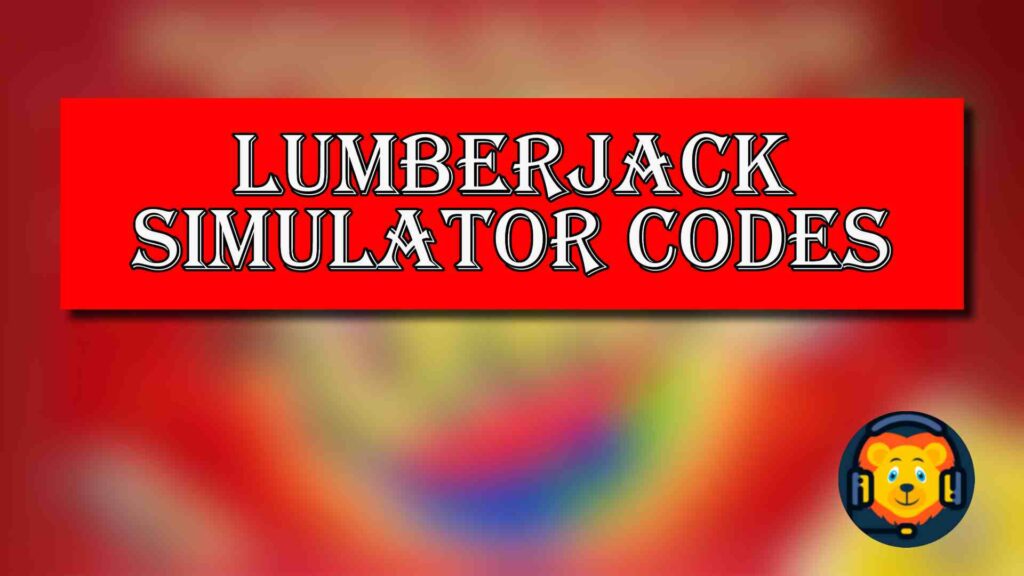

Pingback: How To Download A Ghost In Tekken 8?