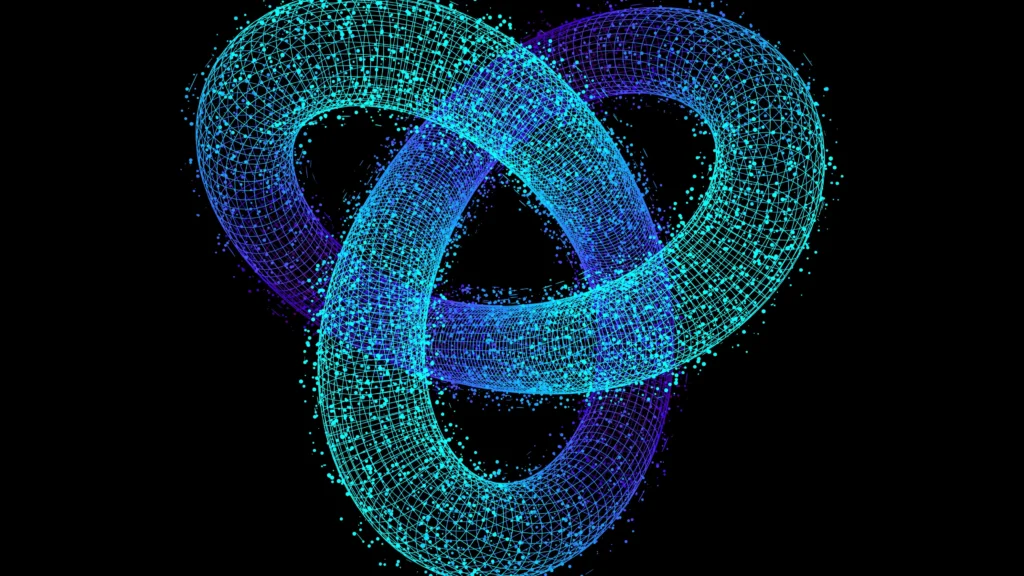Amazon Prime, a lifesaver for many, offers a plethora of benefits, including the convenience of one-tap shopping and same-day delivery. However, for some users, the underutilized benefits, especially Prime Video, make the monthly cost hard to justify. In this guide, we explore the steps to cancel your Prime Video subscription, shedding light on the inextricable link between Amazon Prime and its video streaming service.
Also Read: Implantation of Neuralink Brain Chip in Human – Elon Musk
The Prime Dilemma: A Package Deal
While Prime Video might be the target for cancellation, it’s crucial to understand that Amazon Prime and its benefits are interconnected. Cancelling Prime Video means bidding farewell to other perks such as free one-day delivery and access to exclusive deals.
Territorial Considerations: Standalone Prime Video Account
In certain territories, users may have the option of a standalone Prime Video account. However, as of the latest update, this choice is unavailable in Australia. Any changes to this situation will be promptly reflected on this page.
Step-by-Step Guide: Cancelling Amazon Prime
Step 1: Log into Amazon
To initiate the cancellation process, log into your Amazon account using a compatible internet browser. Note that Amazon devices linked to your account cannot be used for this process.
Step 2: Select Accounts & Lists Tab
Navigate to the ‘Account & Lists’ tab under your Name in the top right corner. A dropdown menu will appear.
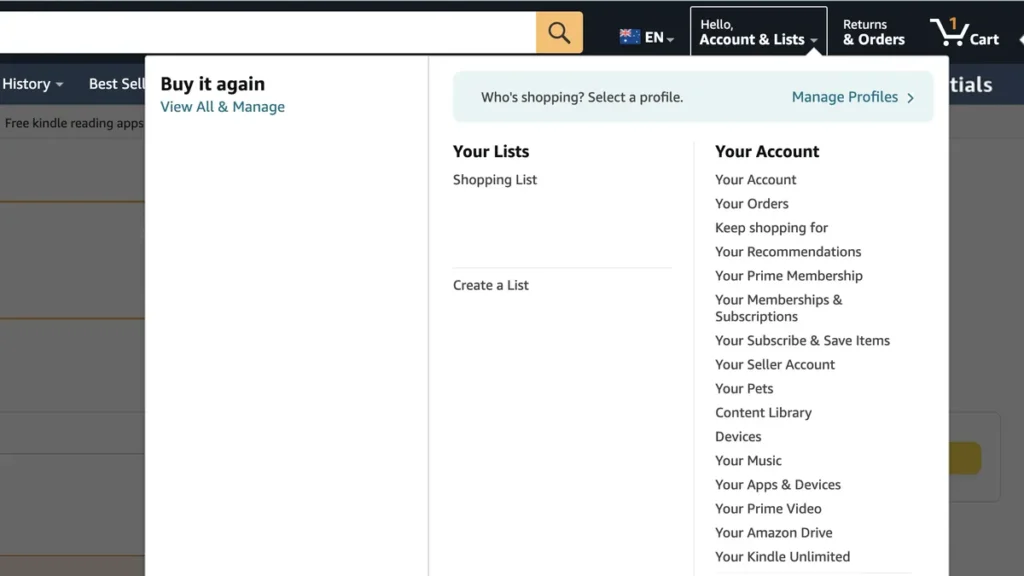
Step 3: Click on ‘Your Prime Membership’
Locate and click on ‘Your Prime Membership’ from the dropdown menu.
Step 4: Prime Membership Page
Access your Prime Membership landing page, displaying account details, billing cycle information, and benefits usage. Find the ‘Manage Membership’ tab on the top right.
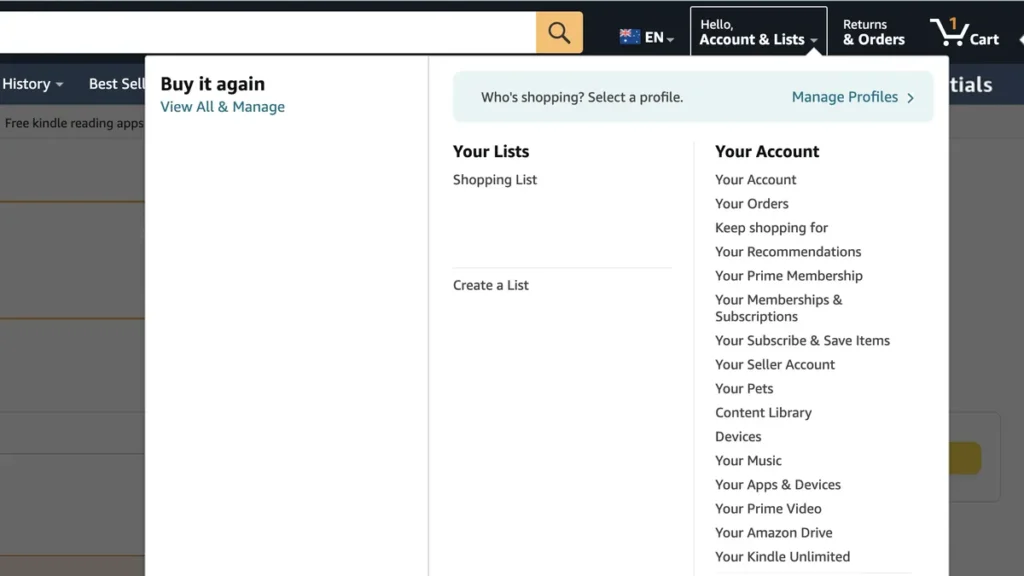
Step 5: End Membership and Confirmation
Click on ‘End Membership’ at the bottom of the dropdown. Cancelling before the next billing cycle allows access to Prime benefits, including Prime Video, until that date.
Prime Video Cancellation through Prime Video Website
If you prefer cancelling through the Prime Video website:
Step 1: Log into Prime Video
Log into your Prime Video account to initiate the cancellation process.
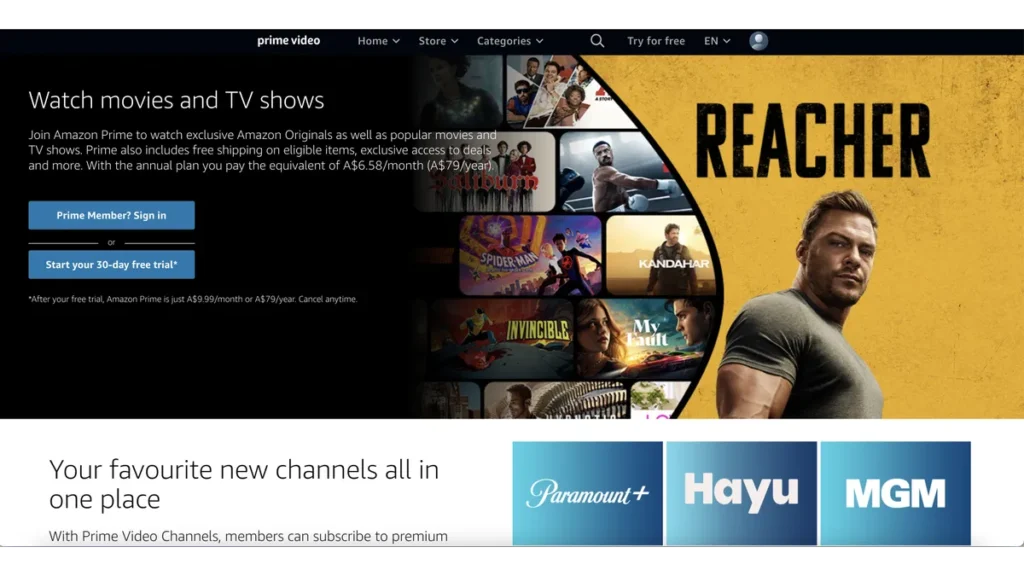
Step 2: Click on Your Profile Icon
Click on your Profile icon in the top right corner, triggering a dropdown menu.
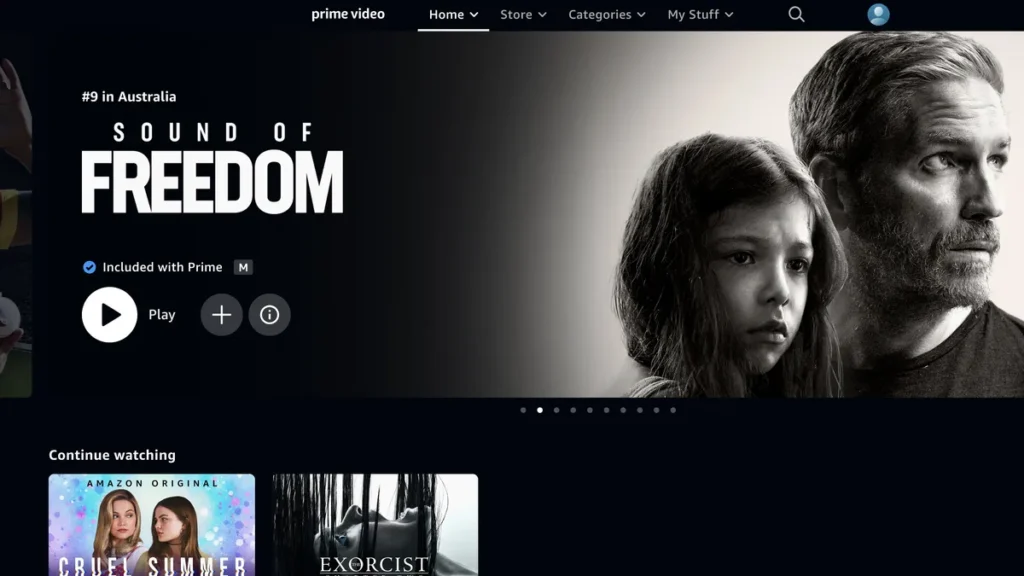
Step 3: Click on Accounts & Settings
Select ‘Accounts & Settings’ from the dropdown menu to access your Accounts page.
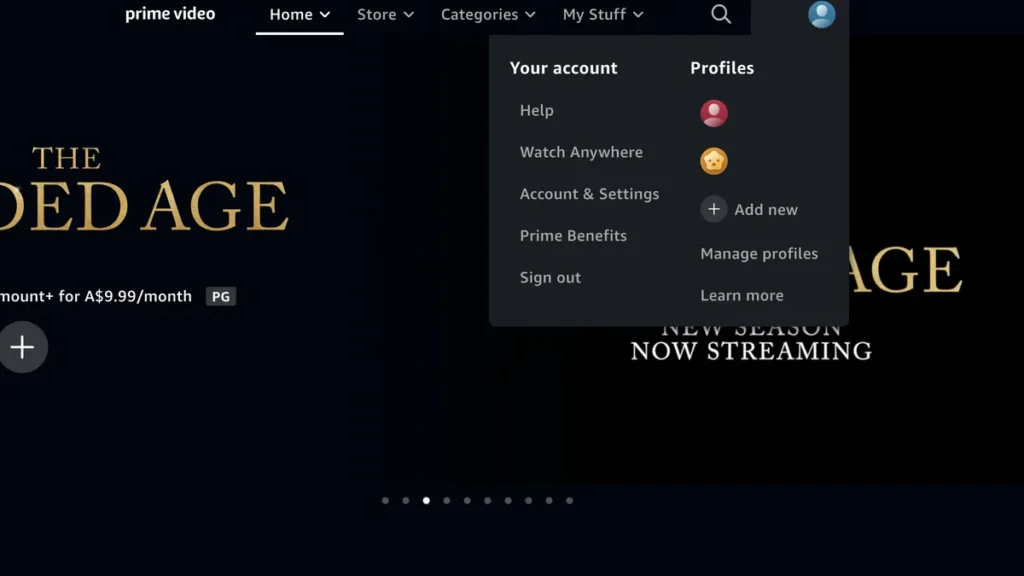
Step 4: Your Accounts Page
Navigate to the ‘Your Prime Membership’ section, where an ‘Edit’ button directs you to Amazon’s website. Follow steps 1 to 5 above to complete the cancellation.
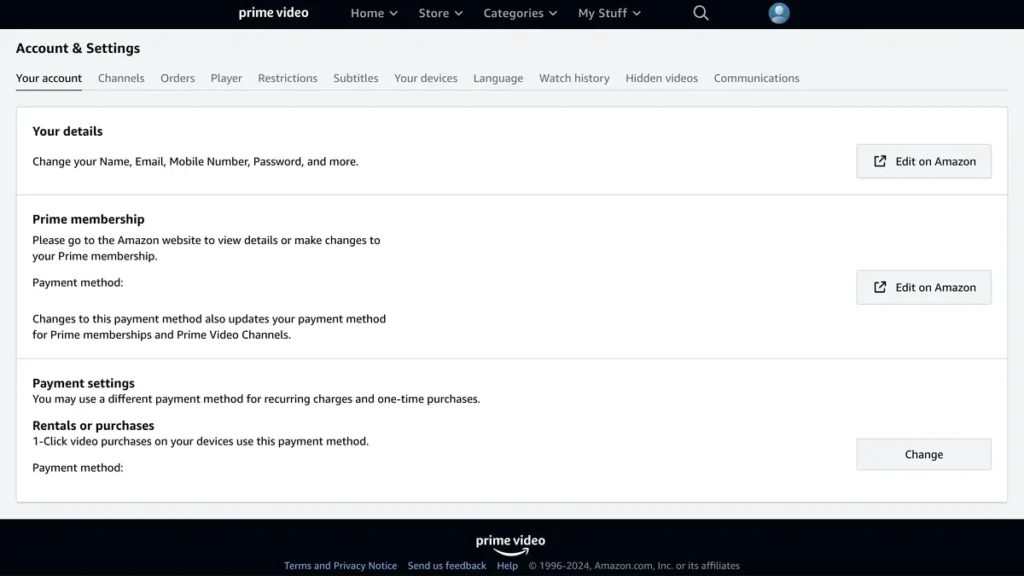
Considering the Consequences: Should You Cancel Prime Video?
Cancelling Prime Video comes with significant trade-offs, as it means forfeiting a bundle of Amazon Prime benefits. However, for those contemplating alternatives, we offer recommendations for other streaming services to explore, with January highlighting Apple TV Plus and its enticing content lineup.
Also Read: ‘Obelisks’: Entirely New Class of Life Has Been Found in The Human Digestive System