Hosting a dedicated server in Palworld provides you with the opportunity to customize your gameplay according to your preferences. However, adjusting dedicated server settings can be initially confusing, especially when compared to non-dedicated server settings. In this guide, we’ll walk you through the process of changing dedicated server settings in Palworld, ensuring a hassle-free experience.
Ways to Host a Dedicated Server:
Before delving into the settings, it’s essential to note that there are two ways to host a dedicated server in Palworld – through the Palworld Dedicated Server Tool or using a third-party service. Both methods offer distinct approaches, and understanding how to tweak server settings is crucial for an optimized gaming experience.
How to Change Palworld Dedicated Server Settings:
For players hosting a dedicated server using the Palworld Dedicated Server Tool, changing settings involves accessing a config file named PalWorldSettings.ini. Follow these steps to make the adjustments:
- Locate the Config File:
- Navigate to the game’s directory, typically found at \Program Files (x86)\Steam\steamapps\common\PalServer\Pal\Saved\Config\WindowsServer.
- Open PalWorldSettings.ini:
- Open the PalWorldSettings.ini file using Notepad. The file may initially appear blank.
- Copy Content from DefaultPalWorldSettings.ini:
- Open the DefaultPalWorldSettings.ini file located in the PalServer folder using Notepad.
- Copy all the content from DefaultPalWorldSettings.ini.
- Paste Content into PalWorldSettings.ini:
- Go back to PalWorldSettings.ini and paste the content from DefaultPalWorldSettings.ini.
- This action introduces various options, including daytime speed, server name, password, and more.
- Customize Options:
- Adjust the settings by modifying values or toggling options on/off.
- Use “True” or “False” for toggle options, and set numerical values for options requiring specific values.
- Save Changes:
- Save the changes made to PalWorldSettings.ini and close the file.
- Backup Original Config File:
- As a precaution, backup the original config file to restore it if needed in the future.
By following these steps, you can effortlessly customize your dedicated server settings in Palworld, tailoring the gaming experience to your liking.
Conclusion:
Take control of your Palworld adventure by mastering dedicated server settings. Whether you’re fine-tuning daylight speed or securing your server with a password, these adjustments enhance your gameplay. Remember to back up your original config file for added peace of mind. Enjoy your customized Palworld experience!


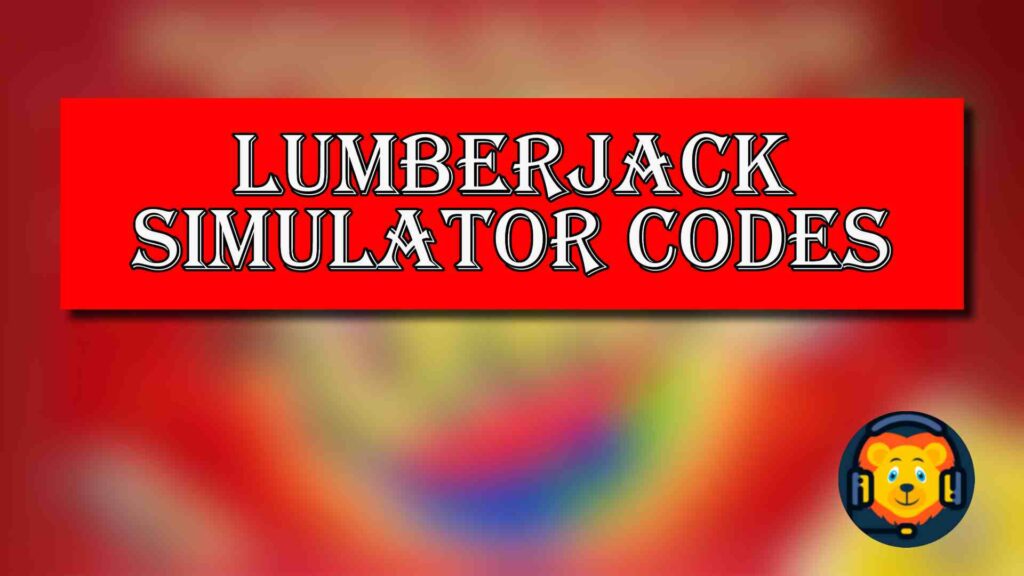

Pingback: How to Get Balloons in Blade Ball?
Pingback: Kylo Ren vs. Darth Vader – Who Is Stronger? - Unraveling the Power Struggle